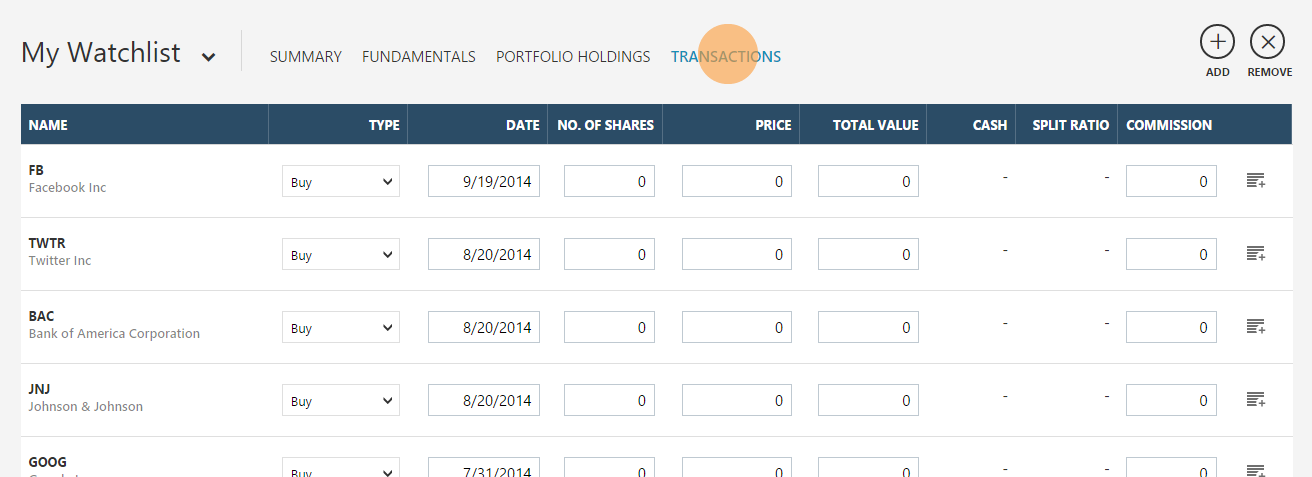My Watchlist: FAQ
The new MSN Money "My Watchlist" provides a rich, seamless and intuitive way to track your securities. With this new upgrade you can:
- Keep track of all your favorite stocks in one place.
- Monitor your portfolio holdings and performance.
- Access your watchlist on PC, tablet or phone.
- Track multiple watchlists.
- Include stocks, funds, indexes, currencies and commodities.
See the "How do I Import my old lists?" section to import your MSN Money Watchlist, Portfolio Manager and myMSN stock quotes.
How do I add stocks?
-
Click on the icon located just above the watchlist table on the right side.
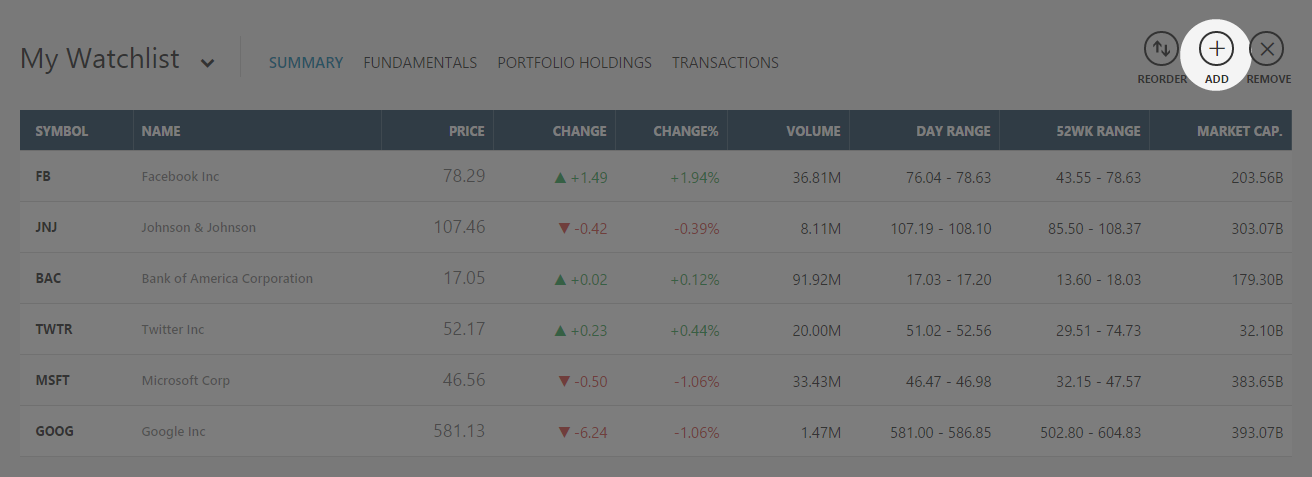
-
Begin typing the name or ticker symbol of the company or other security you wish to add. A list of securities that matches your request will appear.
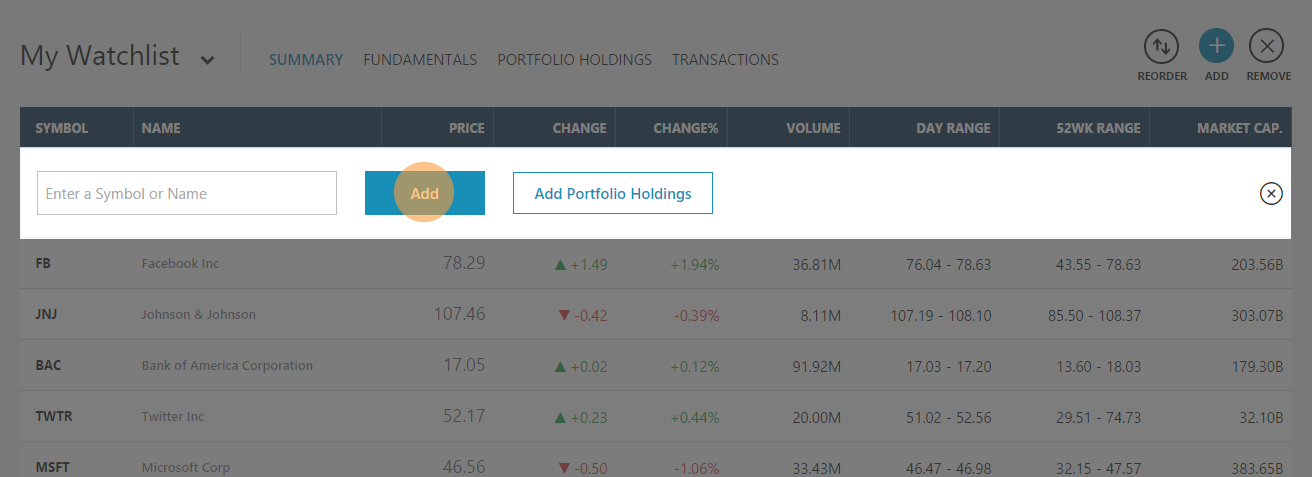
- After selecting your desired security, press "Enter" on your keyboard or click "Add" on the screen.
-
If you want to enter transaction data, including number of shares and price, click on "Add Portfolio Holdings".
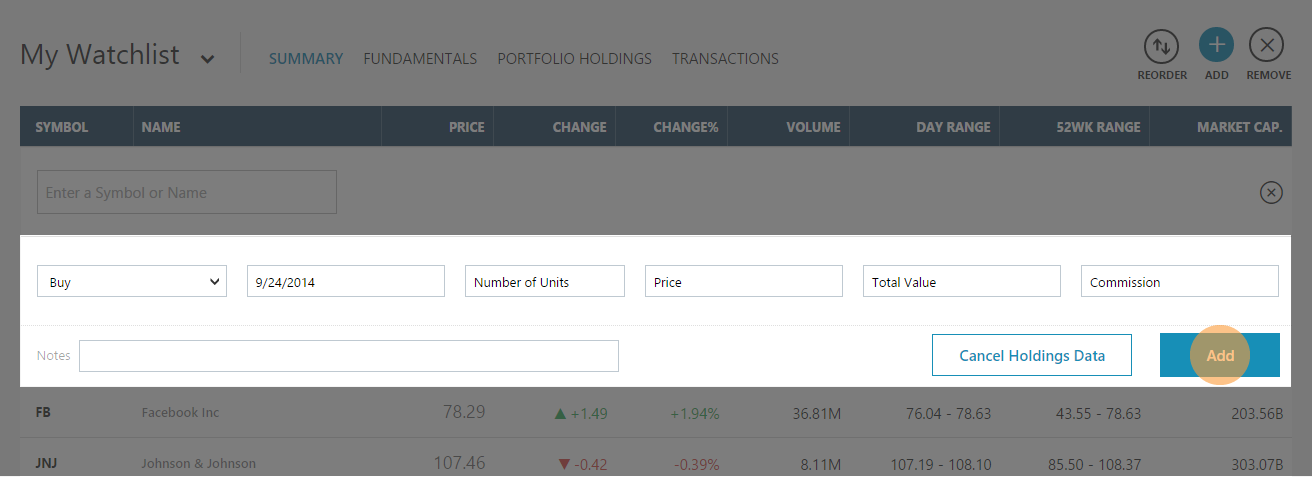
How do I re-order stocks?
-
Click on icon located above the watchlist table on the right side to enter into "re-order" mode.
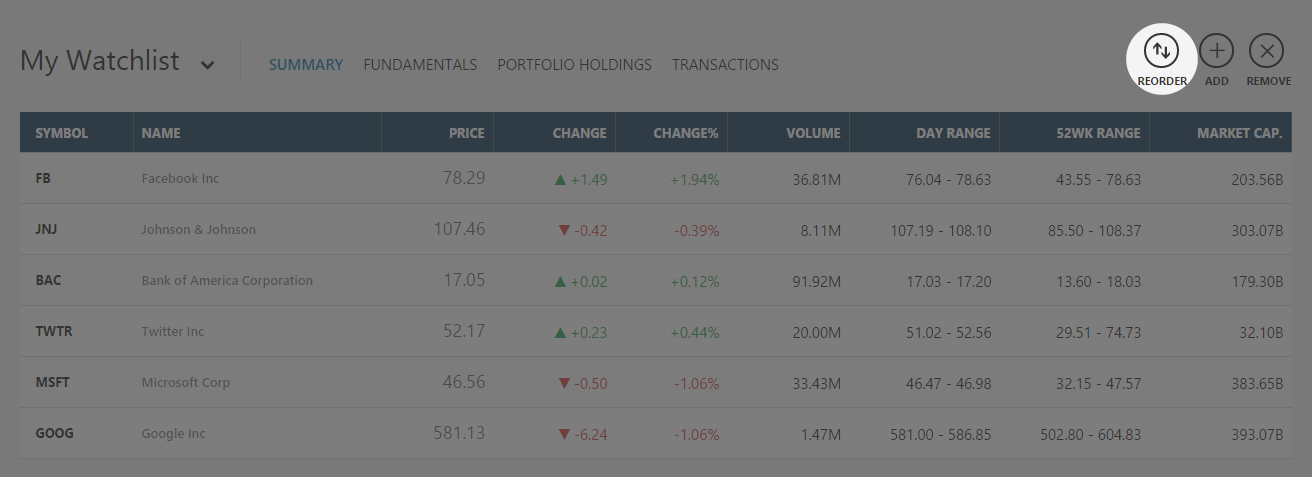
-
"Move up" and "Move down" icons will appear on the right-hand side of the table, as shown here.Click on the up or down arrows to re-order your stocks.
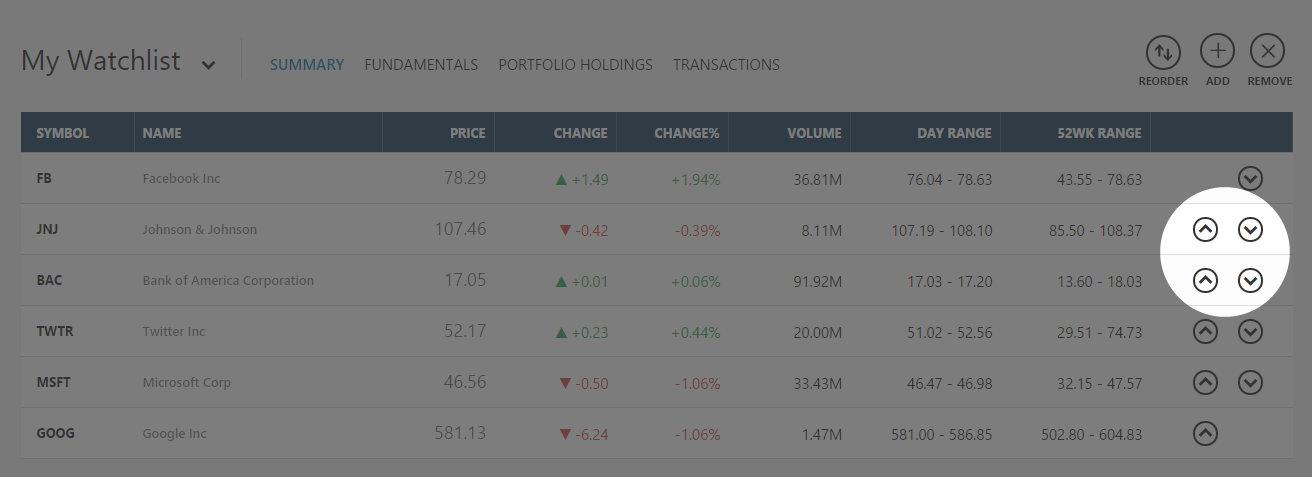
How do I delete stocks?
-
If you want to remove companies or other securities from your list, click on the icon, also on the upper right.
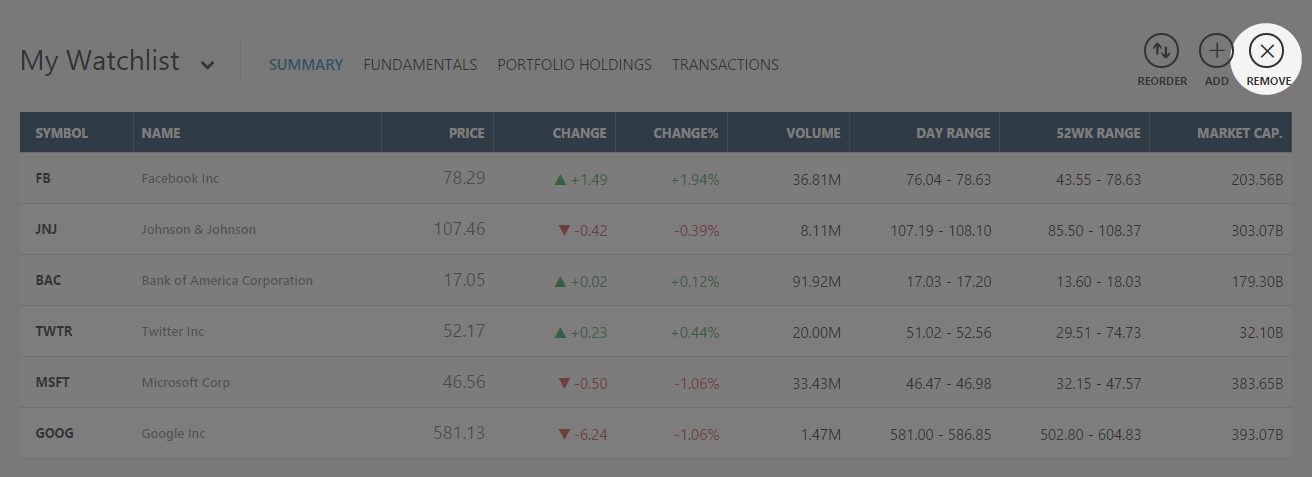
-
Click on the "Remove" buttons at the end of each security to delete them from your list.
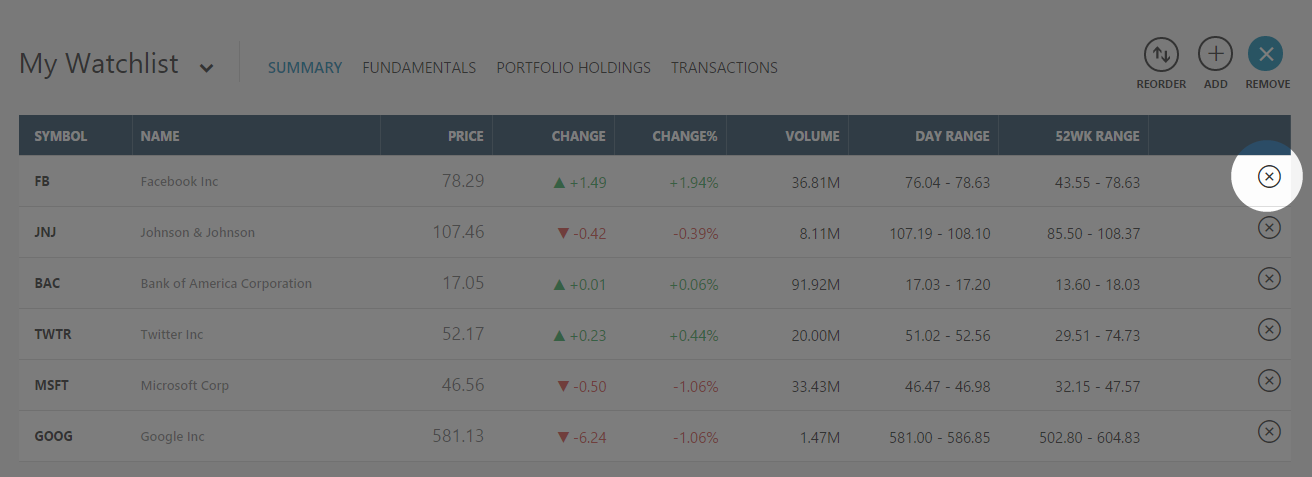
How do I manage my watchlists?
With the new "My Watchlist", you can add multiple lists and portfolios. To do so:-
Click on the words "My Watchlist" in the upper left section of the page:
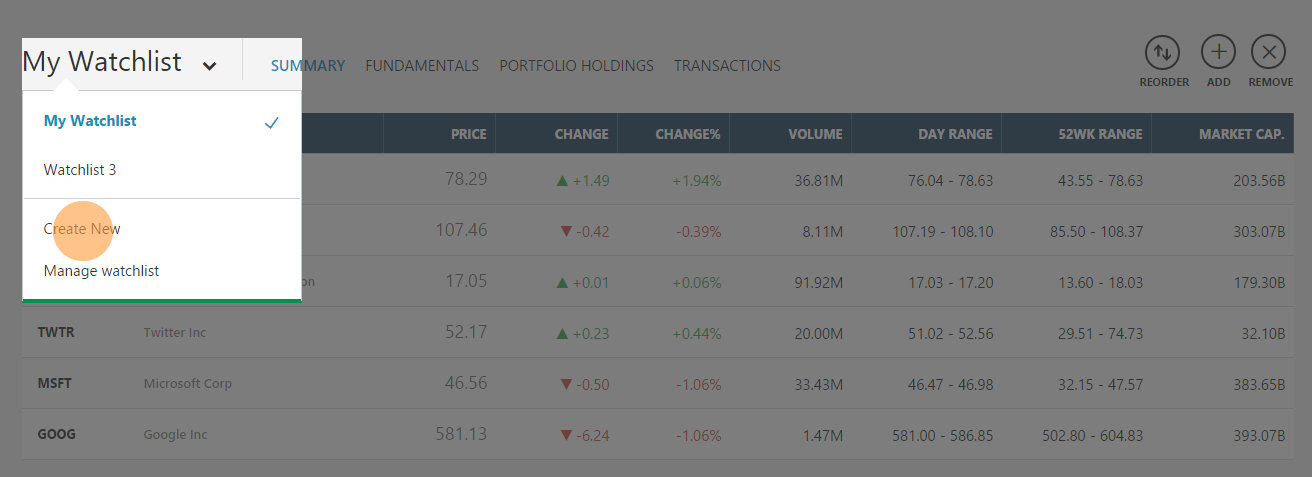
-
You will be shown a selection of watchlists and portfolios that you have created on MSN Money.
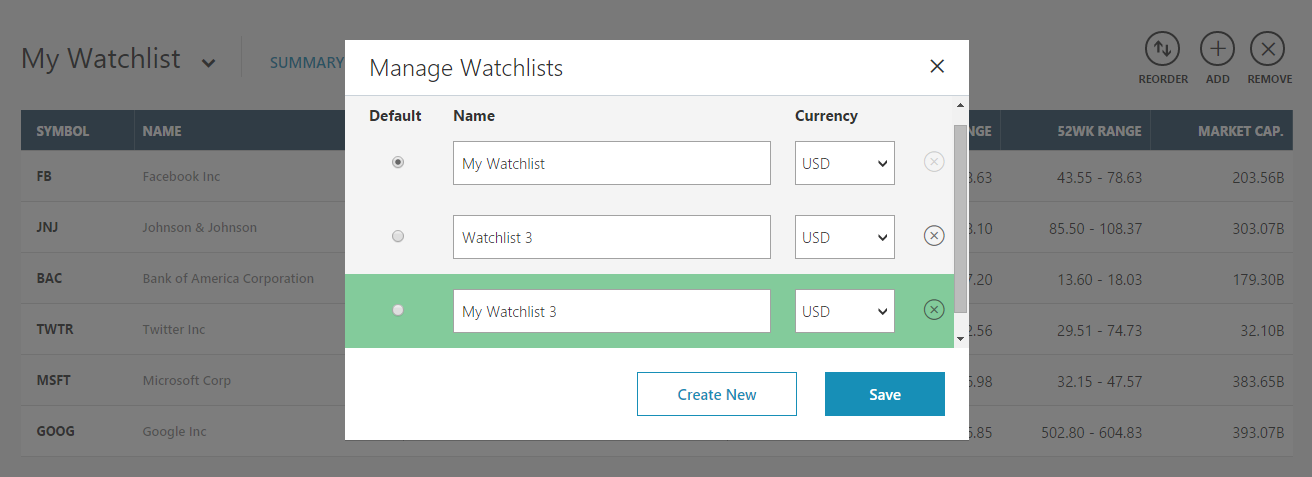
- To create a new watchlist, click on "Create New", which brings up the below dialog box.
- Provide a name for the new Watchlist (highlighted) and click "Save".
- Create more than one list at a time by clicking on "Create New".
- You can also select the preferred currency for your list.
How do I add portfolio transactions?
-
Click on the icon located just above the watchlist, on the right.
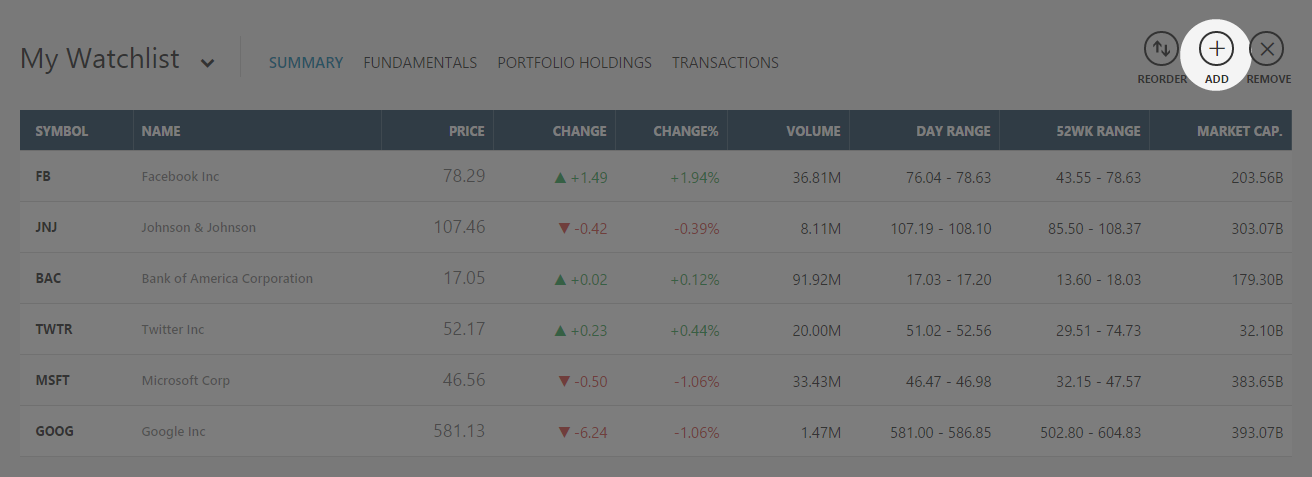
-
Click on "Add Portfolio Holdings" to add transaction data.
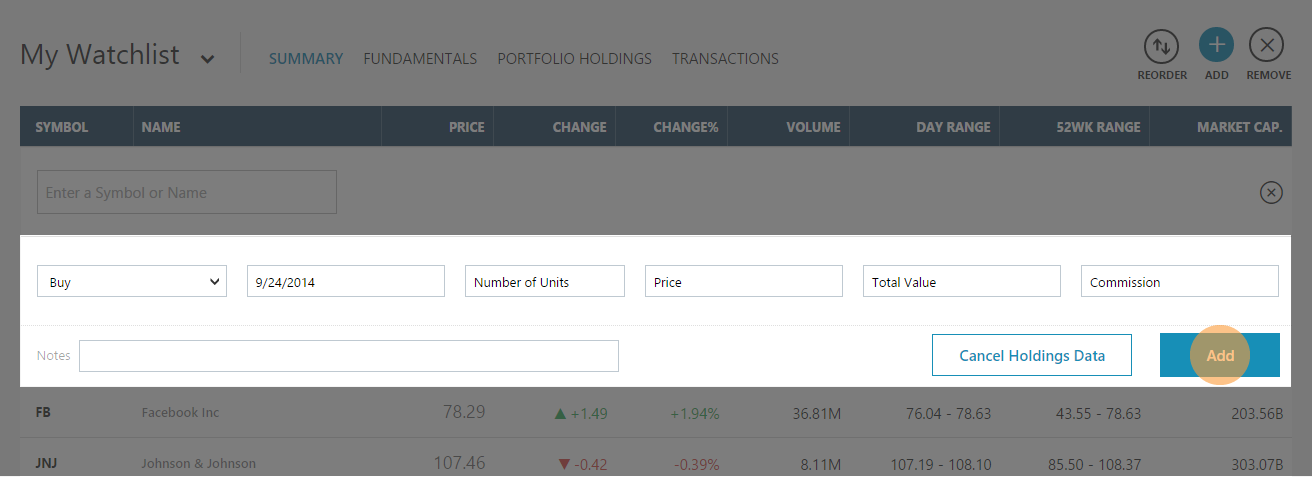
-
Alternatively, click on "Transactions" tab to add transactions if the instrument is already in your list. Enter the desired information in the fields provided and click on "Save".